Festival Rules
Entry Rules for the Michigan Student Film Festival
Eligibility
The Festival is open to any Michigan student or group of students who have participated in producing a film or video (in school, at home, with a community group). Video projects completed while students were enrolled K-12 may be submitted (e.g. high school graduates from last June who completed a video after the previous year's festival deadline. For more see our Top 10 Q & As.
Important note on copyright. To be considered for Best of Show award-level, entries that have material whose rights are not owned by the producers should include clear permission from the owners of the music, images, video. DAFT offers many links to royalty-free music on our tab or at this link. While educational-use of material can provide useful training for students, DAFT fully supports the ethical use of all creative material and encourages its students and teachers to adhere to these principles. Any questions, please contact us at info@daftonline.org.
Entry Divisions
Elementary/Junior Division
Students Kindergarten through 8th Grade.
Senior Division
High School
Students 9th through 12th Grade.
Deadline
All entries must be received online by with fees by the posted deadlines in order for entries to be judged.
Judge's Rubric - SAMPLE
- PDF of Judging Rubric - Please download and share with your students!
Regulations
- (For 2021) Clarification will be included for maximum amount of non-student involvement--including the specific involvement of students and non-paid adults. Like use of copyright material, primarily non-student production teams will disqualify an entry from Best of Show selection.
- Each entry requires a separate entry form submission. Payment can be made after you have added each entry to an online "cart."
- There is no time limit for entries, but a maximum of Five Minutes per entry will be viewed by the preliminary judges (final judges may request a viewing of the full entry).
- Indicate the full running time and the start time of the five minute judging excerpt on the entry form.
- If submitting a Vimeo or YouTube Upload Entry, upload only the five minutes you wish judges to view.
- DVDs are not accepted this year.
- Each Entry may be entered in only one category. The jury reserves the right to move an entry to a more appropriate category.
Fees
- $12/Entry
Member Discount
Paid Members of DAFT receive free entries per below...
- Student Members - 1 Free Entry/year
- Individual Members - 1 Free Entry/year
- Institutional Members - 5 Free Entries/year
Contact us at info@daftonline.org if you have not received your free entry codes.
Payment
Online payment is handled through PayPal. You do not need a PayPal account to pay. You can pay through PayPal using a credit card without creating a PayPal account.
Categories
- Animation
- Public Service Announcement
- Documentary/Event
- Music Video
- Narrative Film (short or feature excerpt)
- News/Sports/Magazine Program
- Other (including experimental)
Entry Content
COPYRIGHT
It is recommended that you have complete ownership and copyright to content appearing in your entry - including music, imagery, footage and talent releases.
If your entry contains material you do not own, it is recommended that you have written permission from the copyright holder(s) for use in your entry.
Photos, art and other such visuals plus various forms of music—on the Internet and elsewhere—are copyrighted, even if they don’t include the copyright character, “©” and the owner’s name. Getting the owner’s permission to use such materials is important unless the material qualifies as Fair Use or is in the public domain.
Entries to the Michigan Student Film Festival are assumed to be under fair use in copyright law. Fair Use refers to the ability to print or broadcast materials that are copyrighted and include the following factors:
- Purpose and character of use (i.e. non-commercial use like news reporting, teaching or reviewing);
- Nature of the work (e.g. factual work is more likely to fall under fair use than creative work, and published works are more likely to be used fairly than unpublished works);
- How much is used (i.e. looking at both quantity and quality of what is used;
Use of apparently copyrighted materials without permission or a fair use argument as explained on the entry (e.g. photos from CNN.com or google.com or an artist’s soundtrack) will result in disqualification of the entry.
VIOLENT CONTENT
Excessive violent content may disqualify your entry from competition based solely upon DAFT's discretion.
DAFT: Copyright & Fair Use in Student Productions
with Attorney Lex Kuhne
Responsibility & Liability
- DAFT reserves the right to use and/or broadcast all productions entered in the Festival for educational and promotional purposes.
- Programs cannot be re-edited after they have been submitted.
- Review your entries - Vimeo/YouTube Upload - for audio and video quality prior to submission. If a program cannot be viewed by the judges due to technical issues, the entry will not be judged.
Awards
- All entries will be screened by an awards jury.
- Student productions are judged primarily on creativity, idea development, and technical awareness.
- All entries will receive a certificate of merit, honor, or excellence and written feedback from the jurors.
- Special Best of Show awards will be given to outstanding entries.
- Only Best of Show entries will be shown at the Festival, not necessarily in their entirety.
Entry Technical Specifications
Vimeo Upload
Follow the steps below to create a Vimeo account, compress your video
and upload it. Click on each step to display instructions.
1) Create Vimeo.com Account
You must create a free Vimeo.com account prior to uploading your entry. If you already have a Vimeo account, use that. Otherwise, create a free account here:
Create a free, "Basic" Vimeo account.
You DO NOT need a paid, upgraded Vimeo Account.

To complete your Vimeo Account creation, check your email for a confirmation message from Vimeo. It will contain a link to click confirming and activating your account.

2) Compress Your Video
Your 5 minute judging entry must be compressed before uploading to Vimeo. Compress and upload only the 5 minutes you want judged for competition.
Do not upload more than 5 minutes.
This page from Vimeo's Help Center explains how to properly compress videos using a variety of video editing software:
Note: If you are using Final Cut Pro X, you can use the Vimeo option from the Share Menu to compress and upload directly from Final Cut Pro X.
3) Upload Your Video
Once your video is compressed, click Upload from the top menu of Vimeo.

Select your video and wait for it to upload.

Be patient. Your video will upload and then need to be processed by Vimeo before it is viewable. While it is processing, go on to the next step.
4) Settings and Title (Vimeo)
While your video is processing, click on Settings.

You will be taken to the Basic settings tab. Give your video a specific title, 7 words max. This title must match the title you will enter on your entry form.

Next, click the Privacy Tab.

On the Privacy Tab, under Who Can Watch This Video? click Anyone.

Scroll to the bottom of the page and under "What can people do with this video?" check both "Download this video" and "Add to their collections" and click Save Changes.

5) Video URL
From your browser's address bar, copy your video's URL. You will need to paste this URL into the festival entry form.
![]()
YouTube Upload
Follow the steps below to create a YouTube account, compress your video and upload it. Click on each step to display instructions.
1) Create YouTube.com Account
You must create a free YouTube/Google account prior to uploading your entry. If you already have a YouTube/Google account, use that. Otherwise, create a free account here:
or go to YouTube.com and click the Sign In button in the upper right corner.

If you already have an account, sign in on the next page.
If you don't have an account, create on using the Create an Account link seen below.

If you are creating an account, fill out the form on the next page. Then check your email for confirmation.

Check your email for a message from Google. Inside the email, click the link to verify your account.

You will be taken to a verification scree asking to update your profile.
You may skip this step if so desired.

Then, click the Back to YouTube button.

2) Compress Your Video
Your 5 minute judging entry must be compressed before uploading to YouTube. Compress and upload only the 5 minutes you want judged for competition.
Do not upload more than 5 minutes.
Use the YouTube preset in your Editing application to create a file for upload.
This page from YouTube's Help Center explains technical specifications for file uploads:
Note: If you are using Final Cut Pro X, you can use the YouTube option from the Share Menu to compress and upload directly from Final Cut Pro X.
3) Upload Your Video
Once your video is compressed, click the Upload button from the top right of your YouTube page.

Select your video and wait for it to upload.
Be patient. Your video will upload and then need to be processed by YouTube before it is viewable. While it is processing, go on to the next step.
4) Settings and Title (YouTube)
While your video is uploading & processing, adjust its settings.

Give your video a specific title, 7 words max. This title must match the title you will enter on your entry form. Also, make sure it is set to Public. Finally, click Publish to finalize your settings.
5) Video URL
Once uploading & processing is complete, view your video. Make sure it plays correctly.
Under the video, click on Share, then Copy the URL listed below. Paste that link into the Festival Entry Form on the DAFT website.

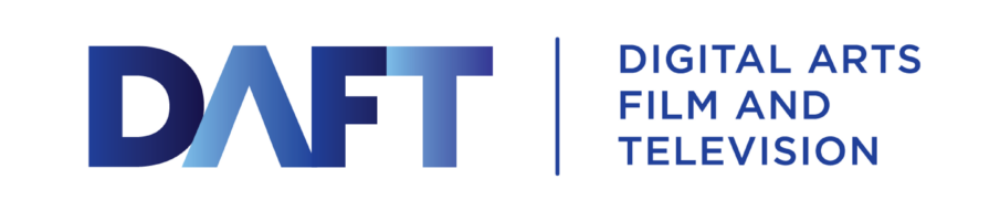



Comments are closed.