DAFT Festival
Vimeo Upload
Follow the steps below to create a Vimeo account, compress your video
and upload it. Click on each step to display instructions.
1) Create Vimeo.com Account
You must create a free Vimeo.com account prior to uploading your entry. If you already have a Vimeo account, use that. Otherwise, create a free account here:
Create a free, "Basic" Vimeo account.
You DO NOT need a paid, upgraded Vimeo Account.

To complete your Vimeo Account creation, check your email for a confirmation message from Vimeo. It will contain a link to click confirming and activating your account.

2) Compress Your Video
Your 5 minute judging entry must be compressed before uploading to Vimeo. Compress and upload only the 5 minutes you want judged for competition.
Do not upload more than 5 minutes.
This page from Vimeo's Help Center explains how to properly compress videos using a variety of video editing software:
Note: If you are using Final Cut Pro X, you can use the Vimeo option from the Share Menu to compress and upload directly from Final Cut Pro X.
3) Upload Your Video
Once your video is compressed, click Upload from the top menu of Vimeo.

Select your video and wait for it to upload.

Be patient. Your video will upload and then need to be processed by Vimeo before it is viewable. While it is processing, go on to the next step.
4) Settings and Title
While your video is processing, click on Settings.

You will be taken to the Basic settings tab. Give your video a specific title, 7 words max. This title must match the title you will enter on your entry form.

Next, click the Privacy Tab.

On the Privacy Tab, under Who Can Watch This Video? click Anyone.

Scroll to the bottom of the page and under "What can people do with this video?" check both "Download this video" and "Add to their collections" and click Save Changes.

5) Video URL
From your browser's address bar, copy your video's URL. You will need to paste this URL into the festival entry form.
![]()
DVD Mail-In
Follow the steps below to create a DVD Mail-In Entry. You must still fill out an online entry form. Click on each step to display instructions.
1) DVD Tech Specs
Your entry must be burned as a standard DVD that is playable on stand alone DVD players.
- Each entry must be submitted on a separate DVD.
- DVDs must be DVD-R format.
- DVD+R, DVD-RW, DVD+RW will NOT be accepted.
- Do not burn a quicktime, MP4 or other file to a Data DVD.
- If your entry does not play on a set top DVD player it will not be judged for competition.
Duration
There is no time limit for entries, but only five minutes will be viewed by the preliminary judges.
- If your entry is longer than five minutes, indicate the judging start time on the entry form.
2) Label Your Disc
Each entry should be labeled with the title, total duration and judging start time (if applicable) on BOTH the DVD and the DVD case/sleeve.
- Please print clearly using a Sharpie Marker.
- Do NOT use a paper disc label or other sticker.
3) Get it in the Mail
After completing the entry form, you will receive a copy of your entry via email. Print it out and mail it with your DVD.
- Fill out, submit & print out a separate form for each entry.
- Do not glue or tape the form to the DVD. Attach it to the DVD case with a rubber band.
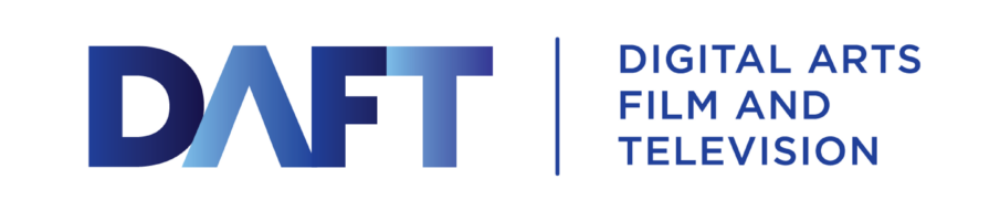



Comments are closed.